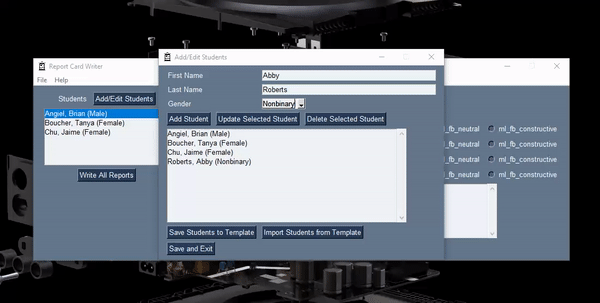Introducing The Student Editor
22 Aug 2020The feedback on the first prototype of Report Card Writer has been clear on one thing: more visuals. There needs to be an easy way to visually edit student data, as well as feedback data. Given that, I set to work making some better editors for student lists and feedback lists than the first version.
Report Card Writer now has substantially better visual editing tools for students, and for feedback. The first version of the software just imported both of these from an Excel spreadsheet. The latest version of Report Card Writer allows you to build out a list of students, or a template of feedback, directly within the program. It also has a snappy new layout to boot!
This post is a quick tour of the Student Editor, which allows you to manage your class list within Report Card Writer.
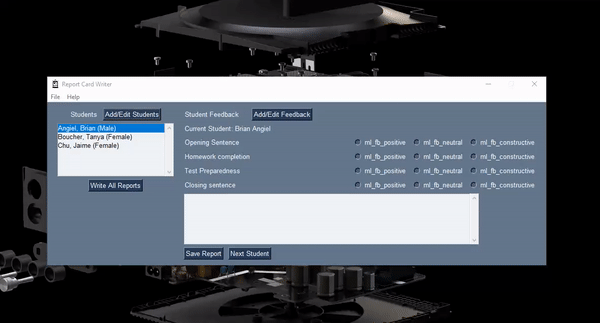
Adding students to the list is a breeze - just add a First Name, Last Name, and Gender, and click “Add Student”. The new student pops up in the Class List.
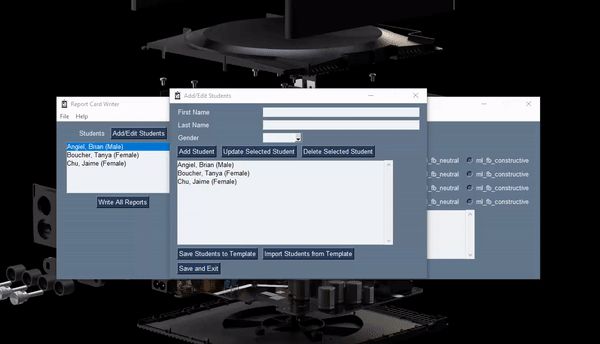
Find a typo in a student name field? Did a student change gender identities during the school year? Editing a student record is very simple - just click the student whose record needs updating, modify whatever fields need fixing, and click “Update Selected Student”.
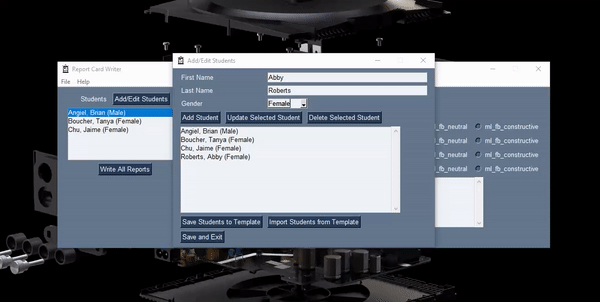
Once you’ve got your list of students finalized, you may want to save off a copy for later use. Just click “Save Students to Template”, and you can easily save off a file containing your class list.
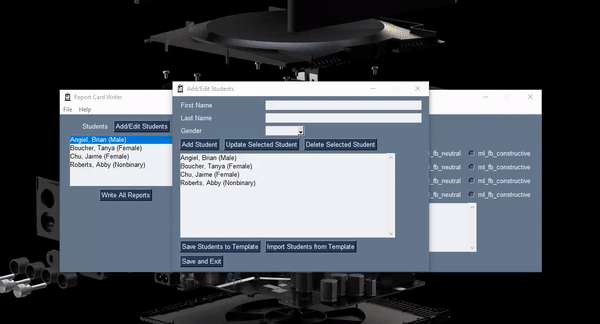
These saved class lists are handy for writing more reports later in the year - there’s no need to rebuild your class list by hand! Just click “Import Students from Template”, and you can read in a list of students saved off from an earlier report writing session.
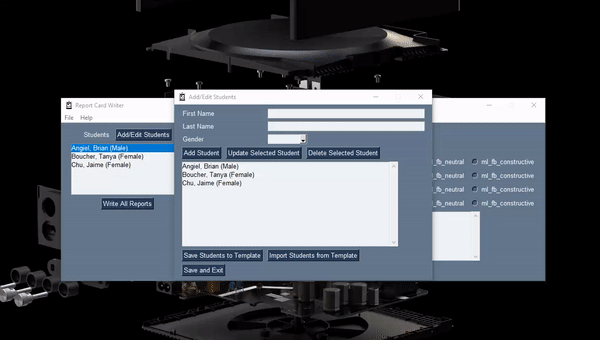
Once you’re finished editing your class list, click “Save and Exit”, and you’ll be taken back to the main window.